RE:Vision Effects社 License Server Software インストール方法
株式会社フラッシュバックジャパン取扱製品「RE:Vision Effects社製品」をご利用頂き、誠にありがとうございます。ここでは、License Server Softwareのインストール方法をご案内致します。
RE:Vision Effects社 License Server Software インストール方法:Step 1
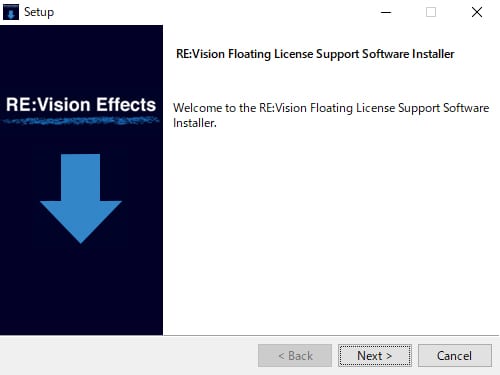
以下のリンクより「License Server Software」をダウンロードしてください。
インストーラーを起動します。「Next >」をクリックします。
RE:Vision Effects社 License Server Software インストール方法:Step 2
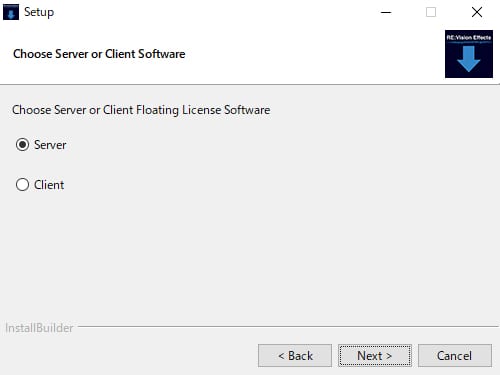
インストール先を選択します。ここではライセンスサーバーにLicense Server Softwareをインストールしますので、Serverにチェックを入れてNext >をクリックします。
RE:Vision Effects社 License Server Software インストール方法:Step 3
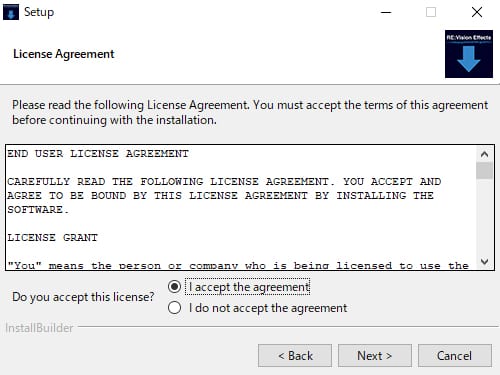
ソフトウェアを使用する際のライセンス規約が表示されます。内容を確認し、同意のうえで「I accept the agreement(同意する)」にチェックを入れてNext >をクリックします。
RE:Vision Effects社 License Server Software インストール方法:Step 4
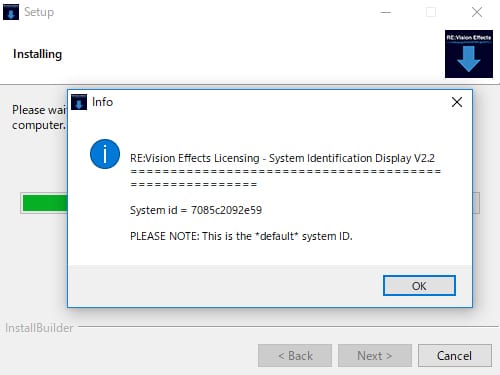
「System id」が表示されます。
こちらのウィンドウに表示される「System id」は、ご使用のライセンスサーバーのシステムIDとなります。Floating(フローティング)ライセンスをご注文の際には、こちらのシステムIDを控えて、スクリーンショットと合わせて、弊社までお知らせください。
System idを控え、OKをクリックします。
RE:Vision Effects社 License Server Software インストール方法:Step 5
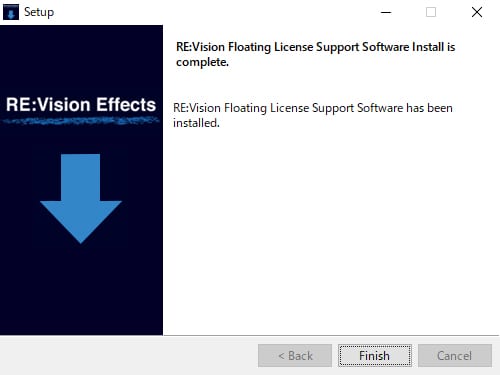
「Finish」をクリックしてウィンドウを閉じます。
License Server Software の設定完了には、マシンを再起動する必要があります。
RE:Vision Effects社 License Server Software インストール方法:Linux
以下のリンクより、「License Server Software」をダウンロードしてください。
・Floating License Software Linux
ダウンロードした「FloatingLicensing.tar.gz」ファイルを解凍して、以下のディレクトリにコマンドしてください。
su – root
gunzip FloatingLicensing.tar.gz
tar –x rvlserv.tar
cd rvlserv
installserver.sh