aescripts + aeplugins社 Auto Transition Builder インストール方法
この度は株式会社フラッシュバックジャパン取扱「Auto Transition Builder」をご利用頂き誠にありがとうございます。
aescripts + aeplugins社の製品インストーラーは、デモ版と正規版を兼ねています。製品インストーラーにつきましては、各製品ページよりダウンロードのうえインストールいただけますようお願いします。
Auto Transition Builder インストール方法:Step 1
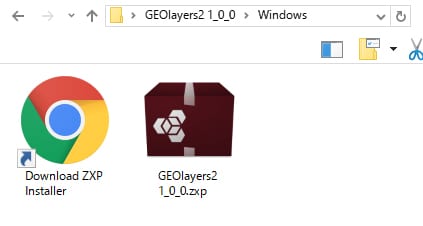
製品ページよりデモ&正規版のインストーラーをダウンロードし、.zxpファイルを準備します。
Auto Transition Builder インストール方法:Step 2
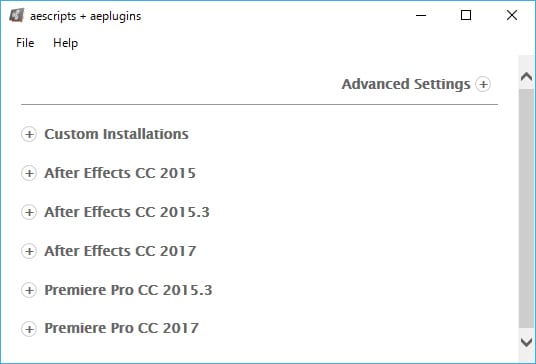
下記リンクにより、「ZXP Installer」をダウンロードして起動します。
Auto Transition Builder インストール方法:Step 3
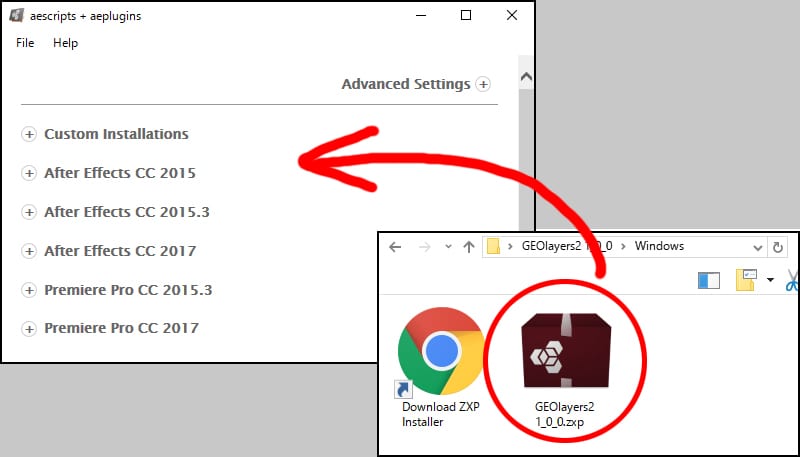
Windows の場合、.zxpをダブルクリックします。
Mac の場合は【Step2】で開いたパネル上に.zxpファイルをドラッグ&ドロップします。
「The Extension was successfully installed!」と表示されインストールが完了します。
Auto Transition Builder インストール方法:Step 4
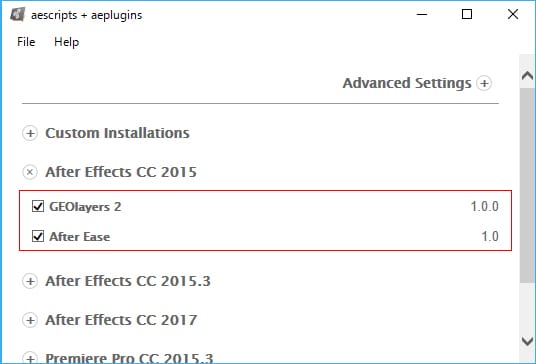
インストール済のエクステンションは、「ZXP Installer」で確認することができます。
トランジションパックダウンロード方法:Step 1
トランジションパックダウンロード方法:Step 2
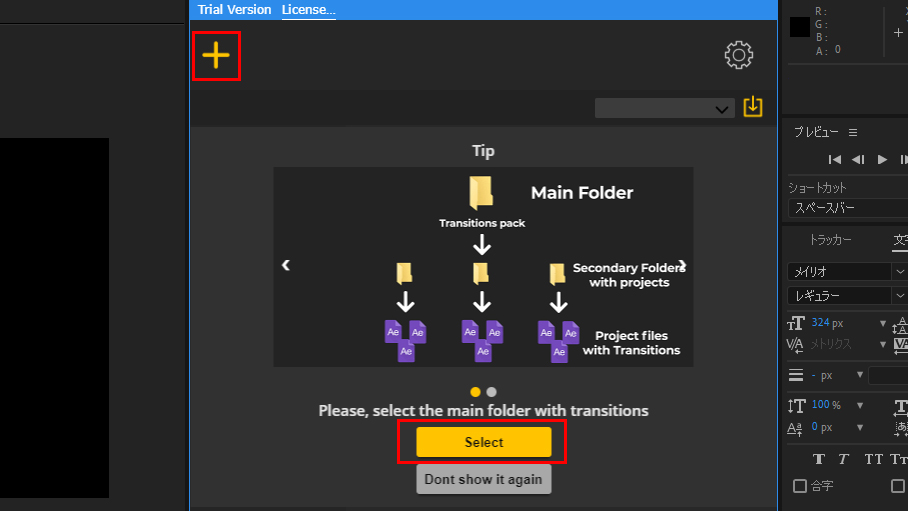
After Effectsを起動し、ウィンドウ > エクステンション > Auto Transition BuilderからAuto Transition Builderを起動します。
パネル左上のプラスボタンをクリック、続いてSelectボタンをクリックします。
トランジションパックダウンロード方法:Step 3
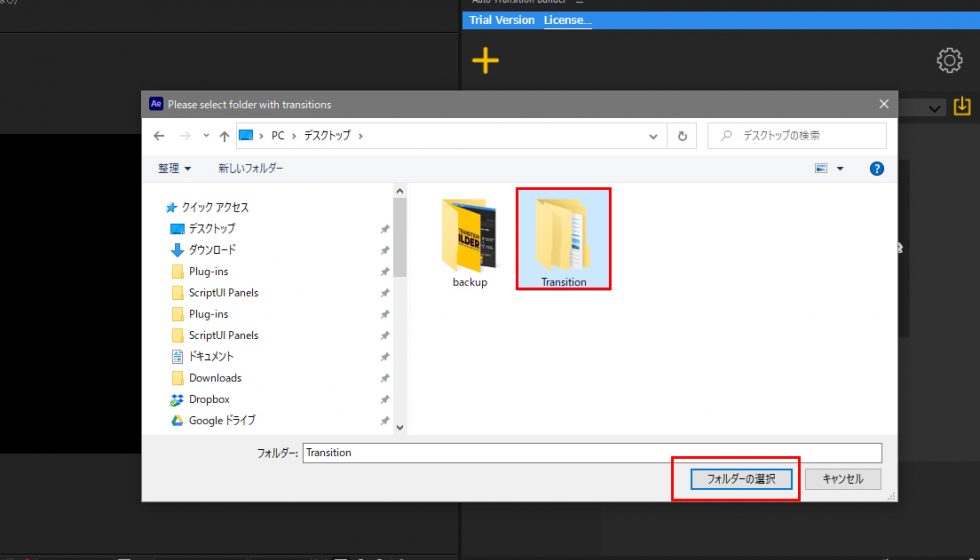
Transitionフォルダ選択画面が表示されます。先程保存したTransitionフォルダを選択してフォルダーの選択をクリックします。
トランジションパックダウンロード方法:Step 4
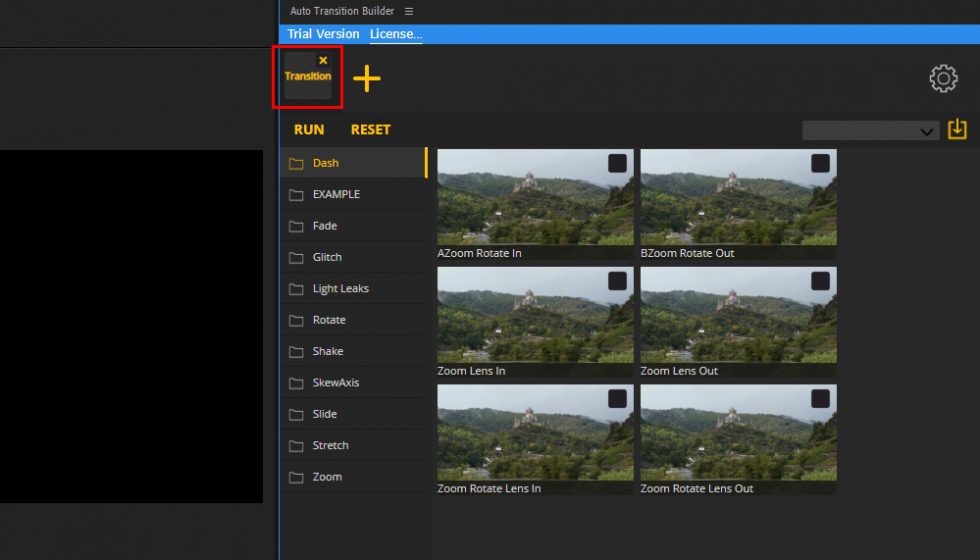
インストール完了後、パネル上部に表示される「Transition」をクリックしてインストール済みのトランジションを表示します。
トランジションを適用する場合、適用するレイヤーを選択した状態でパネルでプリセットを選択、RUNボタンをクリックします。
エクステンション製品 アンインストール方法:Step 1
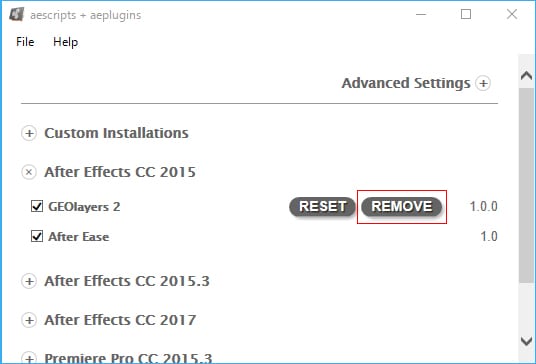
「ZXP Installer」を起動し、アンインストールするエクステンションの横に表示される【REMOVE】をクリックします。
エクステンション製品 アンインストール方法:Step 2
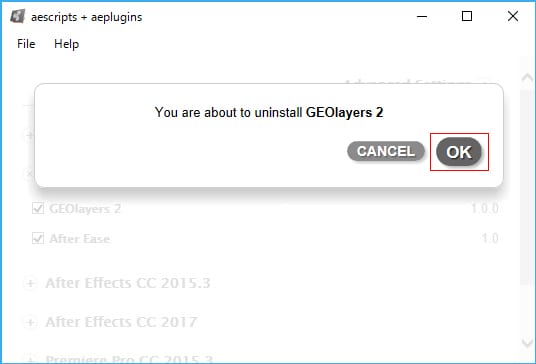
確認画面が表示されますので、【OK】をクリックします。
エクステンション製品 アンインストール方法:Step 3
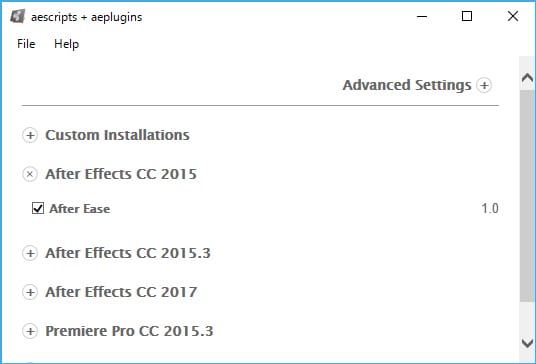
アンインストールが完了しました。